There will not be a single person on the internet who is not familiar with the term pdf (Portable Document File). but the important thing to consider is how to type on a PDF file? PDF is a very common file type used in all sorts of documents from educational purposes to business and literature.
Let’s say we receive a pdf file, now we have to sign this document and send it back to the sender. This can be some sort of contract or something. Now is there any way we can just download this pdf and just sign it and deliver it back?
Yes, but conditionally. If the sender allows the edit to the pdf you can just download, sign and send it back to the person it belongs to. We need to type on a pdf file.
But if it is not the case, if the sender hasn’t allowed the edit then?
Then you might have to download this pdf, print it out, sign it, again scan this copy to pdf and then send it back.
Isn’t that a tough ask?
It is, let me just show you a very simple and quick way to just do it in a few simple steps, with a cool pdf viewer tool Adobe Acrobat. Adobe Acrobat is designed to view pdf files but it possesses some great editing stuff as well.
Let’s see how it works.
-
Open pdf in Adobe Acrobat

You can download Adobe Acrobat from this link. After a very simple installation process just open this tool on your computer and simply open that specific pdf you want to edit.
-
View Tools pane

Now simply open the Tools pane from the View menu just click on the View menu. From the Tools pane click on Fill and Sign.As shown in the image.
-
Fill and Sign

Now in the Fill and Sign toolbar, your mouse cursor turns into the text selection pointer, now simply click on the area where you want to add text.
-
Type in the text you want to add

Now simply type in the text you want to add in this pdf file.
-
Add Signature to pdf
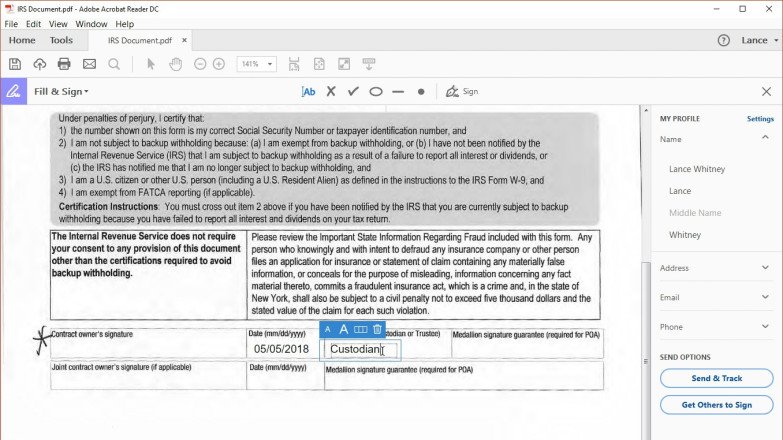
Adding a signature to the pdf with Adobe acrobat is as easy as breathing is. Simply click on the Sign icon in the Fill and Sign toolbar, as shown in image 5.
-
Type in the Signature

Now simply type in your name and this sign menu gives you a variety of styles to choose from, these styles are handwritten signs. You can select one of them.
There are other two options to either draw your signatures with the paint tool that is offered in this sign menu or you can simply upload your signature.
-
Draw Signature

There is an option to draw your signature with your mouse cursor.
-
Upload Signature
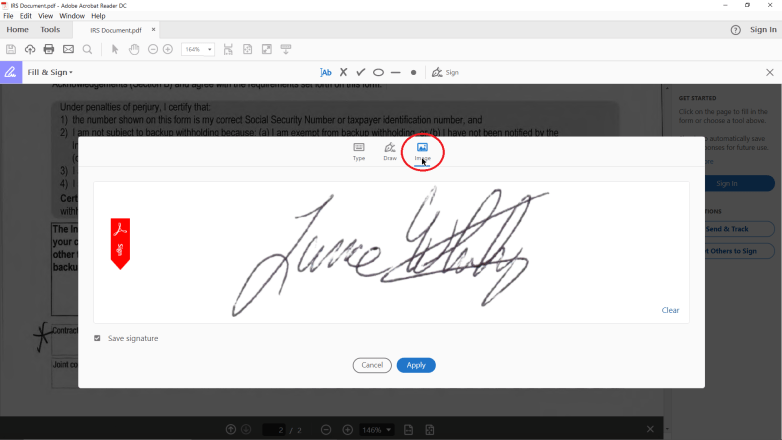
You can also upload any image from your computer, this supports any image formats like jpg, png files that have your signatures on them this also makes it quite easy to upload your signatures to portable document file format (PDF).
-
Apply your Signature

After selecting any of these three options simply click on Apply on the bottom of the sign menu to apply your signatures to the pdf. Now you can simply place your signature anywhere in the pdf file you want.
There is another amazing thing about Adobe Acrobat, you can save your signature for future use also in the future if you have to sign on a pdf file simply open that pdf file in Adobe acrobat and place these saved signatures anywhere you want. Now you can easily type on a pdf file.
I hope this article was useful for you.
 Time News Global Business, Technology, Entrepreneurship News
Time News Global Business, Technology, Entrepreneurship News




