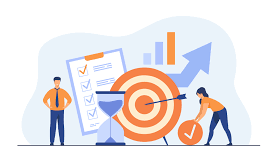A screenshot is an amazing way to capture what is displayed on a computer or a laptop screen. A screenshot is one of the amazing features that Windows provide its users to have the most out of it is a free feature that all the laptop and computer companies provide its users so How to screenshot on hp laptop?
A picture worth a thousand words, you can communicate anything through a single picture where hundred and thousands of words cannot communicate that easily and effectively.

A screenshot can be very handy sometimes when you want to communicate something to your team members or when you find something really helpful in a live class lecture, or some meme you find very interesting and can’t keep yourself to share with your friends, or in a training or some online shop where you find an amazing dress that you want to discuss with your friend.
Every laptop or computer company allows it to be done in some different ways, here are some of the ways you can use to take screenshots on your laptop or tablet.
1: Windows key + prt sc
In our first method, we can use the Windows feature that allows its users to capture screenshots freely and quite easily.
Simultaneously press the Windows key and Print Screen (prt sc) key, your computer screen will blink for once that is the confirmation that your screenshot is captured.

Now simply go to This PC (Pictures) all your screenshots will be stored in Pictures in the subfolder of Screenshots.
2: Snipping Tool
Snipping tool is an amazing free windows built-in feature that comes in handy when you are to capture a Screenshot, it works in all windows versions regardless of the laptop.

Just go to the Search bar at the bottom of your windows left of your computer screen, type snipping tool in the search bar.
Once the Snipping tool loads you can simply capture screenshots of any area of your screen you want. The best part of the snipping tool is that it allows you to capture screenshots of a selected area of your screen as well as full screen.
How to screenshot on hp laptop using Snipping tool?
The procedure is quite simple and easy to understand. Once the snipping tool loads, click on ‘New’ or just press Ctrl+N. It will open a marking area in the snipping tool where you can select any area of your screen to capture. You can also capture the full-screen image.
There are three types of screenshots offered in the Snipping tool.
- Freeform
- Window
- Full Screen
1. Freeform
In free form snip, it allows you to capture any shape you want it can be circular, oval, or square as well.
2.Window
Window snip allows you to capture your active window in a single click, like the Skype window, Google chrome window without marking any area of your screen.
3.Full Screen
Full-screen snip allows capturing your laptop’s or computer’s full screen in a single click.
Once you have completed capturing your screenshot you can save it by either using ‘Save’ or by pressing Ctrl+S.
3: Windows + Shift + S
This is the third method of capturing a Screenshot of your laptop by simply using your windows key shift key and S key just press these three keys simultaneously I will capture a screenshot of that specific screen and it will be copied to the clipboard you can paste it anywhere by using Ctrl+V, or you can save it for future use.
We hope this article will come in handy for you.
 Time News Global Business, Technology, Entrepreneurship News
Time News Global Business, Technology, Entrepreneurship News