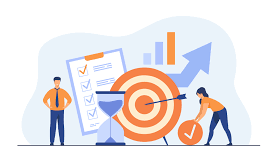Professionals from the broadest range of industries often utilize WhatsApp Web. Since it is considerably easier to type on a desktop or laptop keyboard than on a smartphone screen, the format allows for more agility in replying to clients.
WhatsApp Web has the benefit of working with any operating system, including Windows, macOS, Chrome OS, and Linux. All you need is a web browser that works with this program.
Highlighted messages are one of the features that WhatsApp Web may provide, and it can be quite helpful in a variety of circumstances. Therefore, we will describe what it is and how this functionality may benefit you in this article.
What have highlighted messages on WhatsApp?
Although the word may be self-explanatory, it’s still important to provide instances of how the feature may be used to your advantage.
The essential information inside a discussion is highlighted in messages on WhatsApp Web, avoiding this information from being lost over time or with the number of messages broadcast within that communication.
For instance, WhatsApp Web enables you to post a particular message in a location that is simple for other users taking part in that chat to consult or read, such as if you want everyone to know a person’s phone number or a certain address.
The key advantage of highlighted messages is that users who wish to review that critical information do not constantly have to scroll to locate it. Everyone may now obtain information in a lot easier and more convenient manner.
Given how helpful WhatsApp’s highlighted messages feature can be, let’s go through some tips for making effective use of it.
How to use highlighted messages on WhatsApp Web
We use the same techniques used in the web messaging Android app to highlight a message in WhatsApp Web.
Find the message that will be highlighted and click on it in the top right corner, to be precise. Click the Highlight message option in the contextual menu that appears to make the message more visible to everyone taking part in the chat.
When you join the conversations, a little arrow will appear to the right of your profile picture, opening a drop-down menu that includes the Highlighted Messages option, allowing you to see the highlighted messages. To access these messages, click on that item.
Enter the Highlighted Messages, click on the message that will lose the highlight, and then choose Don’t Highlight None from the contextual option that will display. The message will no longer be present in the ongoing chat once you do this, but it will no longer be visible in the highlighted folder.
Use the feature when needed
When we wish to mark significant information either permanently or temporarily, WhatsApp’s highlighted messages come in quite handy. It’s a unique approach to prompt yourself to remember that you have critical tasks to do or messages to deliver.
Additionally, anybody may save a tonne of time using this capability while trying to find information or a particular message inside a chat. In the business sector, this time saved may translate into a concluded agreement and certain earnings.
 Time News Global Business, Technology, Entrepreneurship News
Time News Global Business, Technology, Entrepreneurship News